| MMv4 KB |
| Processing Refunds | |
| Last Edited - 01/24/2014 3:50pm PST | |
| Category Path - Shopping Cart Software Components > Administration Area > Orders > FAQs & Tutorials | |
processing refunds
Is there a way to refund part or all of an order from within the shopping cart's administration area? When I credit money back to a customer's credit card, it would be convenient to do so without having to log in to Authorize.net.
Sincerely, Refunding in Redmond Yes, it is possible to refund a credit card from within the store's Administration Area. This can be done on the Order Editor page. Either a partial or full refund can be submitted. Following is an example of how the refund process works.
supported payment gateways
Refunds can be placed on the Order Editor page only for orders placed through the Authorize.net payment gateway. Order placed through other payment gateways will not have access to the options listed below.
store must be set to retain credit cards
Refunds can only be placed using the tools in the Order Editor if the store is set to retain credit cards.
In the System Settings, through [Admin > System Settings], option #44, Retain All Credit Card Data must be set to Yes. Otherwise, credit card data will only be saved & encrypted in the database when subscription products are purchased. If this setting is toggled off, the credit card for that the order will be used as the order is being placed, but will be discarded upon its placement; not saved for future usage or refunds. The first step in placing a refund for an order is to open it in the Order Editor. The Order Editor contains a link to the refund page. This link is located in the list of Related Pages at the top of the Order Editor. (See the example image below.)  Orders placed through supported payment gateways will display a Refund link in the Order Editor. Clicking the Refund link will open a new window. (See example image below.) 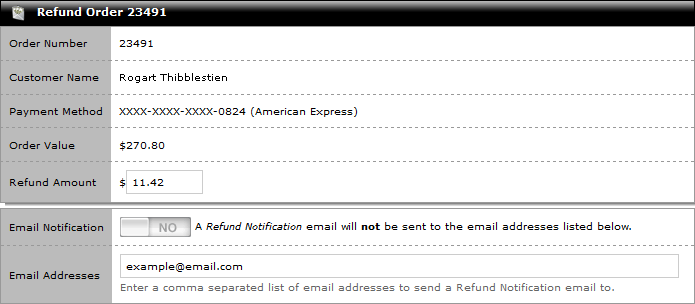 The Refund window allows you to issue either a full or partial credit for the order. The Refund window contains several options:
multiple refunds
It is allowed to process multiple refunds for the same order. For example, it would be possible to refund $10.00 today and then refund an additional $5.00 tomorrow.
However, the sum of all refunds applied to an order may not exceed the Order Value. If a refund exceeds the Order Total, then the payment gateway will reject it. Submitting the refund will transmit the refund request to the payment gateway for consideration. (This process is nearly instantaneous.) The payment gateway will then either approve or decline the request. Regardless of whether the request is approved or declined, the gateway's response will be recorded in an Order Note. (Only store Admins have access to Order Notes; they are not accessible to the customer.) An example of the information returned from the payment gateway is below: 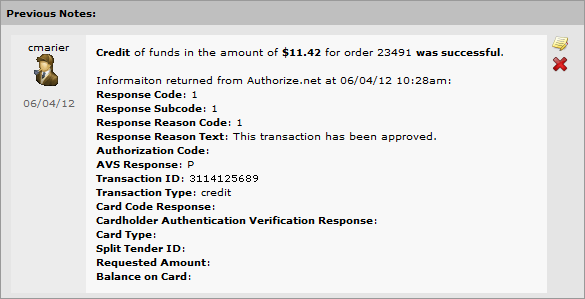 An example of an order note containing the information for a successful credit card refund. If the refund request is declined by the payment gateway, then the decline response will be recorded in an Order Note and nothing else happens. If the refund request is approved by the payment gateway, then:
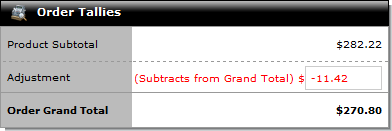 Submitting the refund will apply a $-11.42 adjustment to the order. Once the refund has been submitted and accepted by the payment gateway, there are no more steps required. The refund will be also be listed in your payment gateway's control panel, and it will be applied to the customer's credit card when the payment gateway processes that day's batch of transactions. |