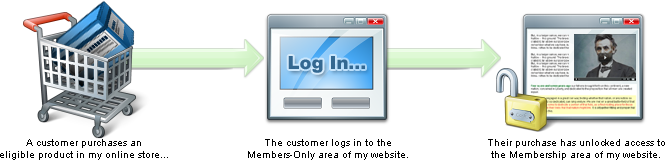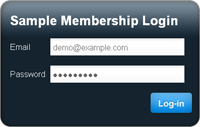| MMv4 KB |
| Create Members-Only Websites: RMV Method | |
| Last Edited - 11/30/2017 1:24pm PST | |
| Category Path - Shopping Cart Software Components > Administration Area > Modules > Subscription Products > Memberships & Remote Member Validation (RMV) System | |
For an overview of all of the membership management options that are available in Modular Merchant, be sure to start with the Introduction to Creating Members-Only Websites. Modular Merchant's Subscription Product system (also called recurring billing or a continuity program) makes it simple to set up a "members-only" area on your website where your customers can log in to access content that they have purchased. When a customer purchases an eligible product, they will automatically gain access to the protected membership area on your website. Anyone who has not purchased that product won't have access to the website!
The shopping cart software offers two different ways that you can provide members-only content to your customers: You can either use the store's built-in members area, or add a membership area to your own website. This article is a tutorial on doing the latter: adding a password protected members-only area to your own website.
Prerequisites
This tutorial assumes the reader has:
A tutorial on these prerequisites is outside the scope of this guide. However, if you require instruction on these items, many free resources and tutorials are available on the Internet, and a variety of books are available in the computer section of your local bookstore. Here's some of the key terms that will be referred to in this article: key concept RMV: Stands for Remote Membership Validation. It's the name of the system used by the shopping cart software that validates a customer's attempt to log in to the members-only section of your website.
Member: A customer of your store who has either placed an order in the past, or has a subscription to a product to be billed in the future. Order: A shopping cart transaction that has been placed in the past. Orders are listed in your store's Administration Area at: [Orders > Search Orders]. Subscription: A shopping cart transaction that is scheduled to be processed on a future date. Subscriptions are listed in your store's Administration Area at: [Orders > Search Subscription Queue].
What will I be building in this tutorial?
In this tutorial, I will explain the steps necessary to add a membership area to my website. The membership area will consist of two pages: a login page and a content page. The customer will enter the membership area through the login page and then move on to the content page.
The login form will use the Modular Merchant shopping cart software's RMV system to validate the attempts to access the members-only website. I will provide an example of how to evaluate the response returned from the RMV system, and then either allow or deny the customer's website access.
a sample rmv login form
An example of a very simple RMV login form in action can be found on our website at:
http://www.modularmerchant.com/subscription_products_demo.php Let's get started!
Building the login page
I now have a login form on my web page. But right now it just reloads that page when it is submitted. The next step is to add the functionality to have it contact the shopping cart software's RMV system to validate the customer's login attempt.
Configuring the remote subscription validation
Here's where we start adding some PHP code to the login page. There are several options available when using the RMV system. Before the login form will be able to verify the customer's login credentials, these options must be configured. This is done by adding some PHP variables to the very beginning of the login page's source code. These variables are:
reference $store_url This will be set to the URL of your Modular Merchant shopping cart. Example: http://www.MyShoppingCartURL.com/
$api_key
$results_format
$product_ids
$all_any
$subscription_vs_order
$lookup_range
$require_order_authorization Here's an example of what the source code in my login web page where I set these PHP variables may look like:
Performing the remote membership validation
The next step is to contact the shopping cart software's RMV system when the form is submitted and validate the customer's membership status. To accomplish this, some additional PHP code will be needed. Fortunately, there's already an example of this code ready to use! Click here to download a sample file named "mm_membership_validator.php". All I'll need to do is include this membership validator file in our login page by adding this single line of code to the very beginning of the login page's source code:
The subscription validator will set a PHP variable named $is_membership_valid. Its value will be one of two things: It will be set to Y if the membership validation was successful, or N if it failed. The $is_membership_valid variable can then be used to log the customer in, which I'll add to the login page in a moment.
Saving the customer's login status in memory
Now that the customer's membership has been validated, I can work with the variable named $is_membership_valid to determine the status of the customer's login. If the variable equals "Y", then I know that the customer is eligible to access the members-only pages on my website. The next step then will be to have the website "remember" the value of the $is_membership_valid variable, so that the customer can travel from one secured page of my website to another, without needing to log back in on each page. Saving the value of the variable into memory is easy. All I need to do save the value in PHP's user-session. This can be done with one line of code:
Redirecting the customer to the next page once they have logged in
Now that the customer is logged in, I will move them from the login page to the web page containing the "members-only" content. In this example, I have a second web page in my site's membership area called my_content_page.php. Now that the customer is logged in, I will redirect them to the content page with the following PHP code:
working with header redirects
Remember that PHP's header redirects like the example above must be the present in the page's source code before any other output.
This means that the PHP code performing the redirect must be placed before any HTML tags, text or other output — even any blank spaces! If any content is displayed before the redirect, PHP will display a nice error message on the page for you instead of redirecting the user to the new location. PHP Online Documentation: http://php.net/manual/en/function.header.php
Putting together the pieces we have so far
Here's an example of what my entire my entire login web page's source code may look like:
Protecting additional pages of my Membership Area
I can prevent unauthorized access to the content pages in the members-only section of my website by adding the following PHP code to the very beginning of each of those pages:
Logging the customer out
Logging a customer out of the Membership Area is a simple two-part process. First, create a link containing a variable that will flag the system to log the user out. This could be something like:
Displaying error messages
What if the user's attempt to login fails, due to incorrect user credentials, lack of membership, or other issue? It's possible to display any errors that are encountered during a login attempt. A quick example of the code that could be used to display errors is:
detailed information
A detailed example of working with RMV error messages is available in the aritcle Working with RMV System Errors.
By following the steps outlined in this tutorial, I have created a membership area on my website that is protected by a login, which is validated by my Modular Merchant shopping cart. The concept from this tutorial can be expanded on to protect an entire website. See the related articles for even more tips, ideas and suggestions! |