| MMv4 KB |
| Parent Product | |
| Last Edited - 01/20/2014 10:27am PST | |
| Category Path - Glossary | |
| A Product Group's Parent Product provides a way to create a list of variations for a product, without the need to display every single one of those variations individually in the storefront.
example: gift box sizes
I sell gift boxes. Each gift box comes in three sizes. However, I don't want to display each size of gift box as a separate product in the storefront. How can I allow customers to choose between the three different products for different gift box sizes, while showing just one gift box product in search results and the featured product list?
A product group allows all three gift boxes sizes to be available to the public, while only displaying one parent product in search results and the featured product list.
Product Editor settings
This is accomplished within the Product Editor. First, create the parent product, which will be the placeholder for the entire product group. The parent product will be displayed in search results and the featured product list, but is only a placeholder. The parent product itself cannot be purchased. Next, create products for each variation in the product group. These child products will not be displayed in the search results and featured product list. Instead, customers will see the placeholder parent product in the search results and featured product list. Customers will use the parent product to reach the product details page of the child product with the lowest numbered display order. Customers may then add that child product to the basket, or use the product group dropdown menu to select one of the other child products from the group. After the parent product and all of the child products have been created, open one of the products in the group for editing, and expand the section of the Product Editor titled Product Groups. In the Product Groups options, select the radio button for the product that will function as the group's parent product. (In the example image below, product SID 244 has been set as the group's parent product.) 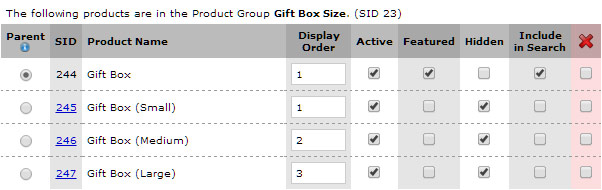
tips on working with product groups
Each product group has one, and only one, parent product.
A product group's parent product can be displayed in the storefront, but it cannot be purchased in the storefront. If a customer either attempts to add a product group's parent product to their order, or views its storefront page, they will be redirected to the first non-parent product in the group, and be instructed to select a version of the product to purchase.
Storefront behavior
In the storefront, only the non-hidden products in the group are displayed. If the approach described above is used, and only the group's parent product is un-hidden, then just the parent product will be displayed to the customer in the storefront. When they select one of those products, they will be asked to select the specific version of the product that they would like to purchase. (See sample image below.) 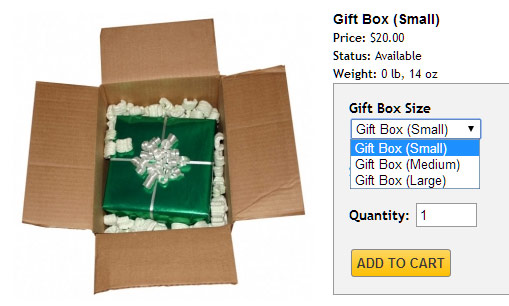 By utilizing the parent product, it is possible to have a list of possible variations of a product that the customer can select, without requiring that every single one of those variations be listed individually in the storefront.
product groups vs. product fields
It is also possible to create a dropdown menu to choose between product variations by using Product Fields instead of product groups. Product Groups vs. Product Fields Product groups allow inventory to be tracked individually for each variation of the product. Product fields do not. Product groups allow each variation of the product to have a different image. Product fields do not. With product groups, none, some or all of the product's variations may be un-hidden and included in search results. This is not an option with product fields. When using product groups, a separate product must be created for each variation. This is not necessary with product fields. Each variation in both product groups and product fields can alter the product's price. Individual products in a group can trigger events (such as discounts or other special offers). Product fields cannot trigger events. |