| MMv4 KB |
| Creating Product Bundles | |
| Last Edited - 04/1/2015 1:16pm PDT | |
| Category Path - Shopping Cart Software Components > Administration Area > Products > FAQs & Tutorials | |
quote
I have two different setups through which I sell my products: solo and bundled. For example, I sell T-Shirts that can be purchased as is, but I also offer a pack of 3 different T-Shirts in a bundle.
I want to track inventory for each T-Shirt, regardless of whether they were purchased solo or in a bundle. Is this possible with Modular Merchant? This is definitely possible, and can be accomplished by creating what we like to call Product Bundles. A product bundle is one product that has multiple different inventory objects assigned to it. This could be one product that uses the stock levels of 1 more more different products in addition to itself. Goal:
prerequisites:
Experience with the Product Editor and Inventory Object Editor is recommended, but not required.
In this tutorial, my store sells 3 hit items: Macaroni & Cheese, Bowls and Spoons. Customers love these, and more often than not, purchase them altogether. To make it easier for my customers to buy this popular combination, I've created a new product, Dinner for One, that is a bundle containing one box of Macaroni and Cheese, one Bowl, and one Spoon. When a customer purchases the single Macaroni & Cheese, Bowl or Spoon, a unit from the specific product's stock level will be depleted. If a customer purchases Dinner for One, a unit from Macaroni & Cheese, Bowl and Spoon will be depleted.
Creating the individual products
To begin, we will need to create the three singular products; Macaroni & Cheese, Bowl and Spoon. In the creating of these products, we want to take the following steps: 1. In your Administration Area, locate [Product > Search Products > +]. 2. Give the product the appropriate Name and Price, under General Options.
optional
If need be, the singular products can be hidden in the storefront and excluded from search results under Storefront Behavior by setting up the following options:
Featured Product - No Hidden - Yes Include in search results? - No 3. Under Shipping and Fulfillment, for the option Inventory Control, change the dropdown menu to, "This product has its own inventory". In this tutorial, each of the individual product's stock levels shall be set to: Macaroni & Cheese : 20 Bowl : 50 Spoon : 40 4. Add any additional desired rules to these products, and click Save Changes. When the product(s) are saved, if a value was entered for "This product has its own inventory..." (which for the 3 products above, there was), an Inventory Object will be automatically created for that product's stock level by the system.
tip
All of the Inventory Objects that have been created can be viewed from the Search Inventory Objects page.
Creating the bundle product
Creating Dinner for One will be the exact same process as creating the individual products, but with one exception. Under Shipping and Fulfillment, for the option Inventory Control, change the dropdown to, "This product shares inventory with one or more products...". This is where Dinner for One will be assigned to share inventory with Macaroni & Cheese, Bowl and Spoon. A line item will appear, with a text field and dropdown menu. Each unit of this product equals X units from the "example" stock level (SID 123) Use the  icon to add additional stock levels to be shared with (three line items will be needed). icon to add additional stock levels to be shared with (three line items will be needed).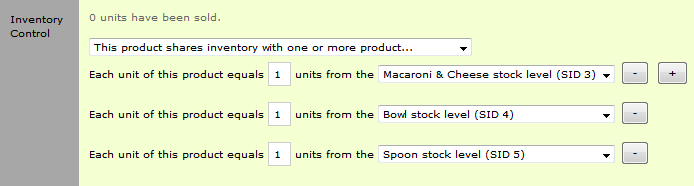
Enter the number of units from each stock level that the product will be equivalent to.
tip
By simply changing the number of units that the product is equivalent to, it would be possible to create a Dinner for Two, or even Dinner for Three! The possibilities are limitless.
Once the Dinner for One product is done being edited, click Save Changes.
What happens when the bundle is purchased?
Whenever a customer purchases the individual Macaroni & Cheese, Bowl or Spoon, a unit from their stock level will be depleted. If a customer purchases Dinner for One, a unit from each of the individual stocks will be depleted. Also, the stock level of the Product Bundle is determined by the item with the lowest stock level that it shares inventory with. This means that if there are not enough units of either Macaroni & Cheese, Bowl or Spoon in stock, and a customer attempts to add Dinner for One to their basket, they will be rejected.
example
Using our example settings from before: Macaroni & Cheese : 20 Bowl : 50 Spoon : 40 Only 20 Dinner for One products would be available for purchase before it is considered to be out of stock. Customers who attempt to add it to their basket when it is out of stock will receive this error:  |