| MMv4 KB |
| Introduction to Customer Groups | |
| Last Edited - 08/6/2014 10:18am PDT | |
| Category Path - Shopping Cart Software Components > Administration Area > Customers | |
| Custom customer groups are a convenient way to identify sets of customers that meet predefined criteria. Customer group criteria include customer account settings, order history data, and subscription details. Customer groups may be used for a variety of purposes, such as event triggers, coupon batches, email batches, and customer searches. In general, making use of a customer group involves three parts:
example
The Poster Life store sells a wide variety of posters and fine art prints, and offers special rates on volume orders from wholesalers. In order to qualify for the wholesale rates, a customer must be subscribed to the $10/month wholesaler program.
This method of using a customer group to provide wholesale rates involves three parts:
Components to be used in the customer group criteria
This tutorial is intended to explain the use of customer groups. Detailed instructions for configuring components such as products, product fields, product attributes, etc is outside the scope of this tutorial and so will not be discussed here. Instead, there are many Knowledge Base articles and tutorials that may be referred to for specific instructions relevant to each type of component. Categories If customers will be added to the customer group based on orders that include products from specific product categories, then those specific categories must be configured. The following Knowledge Base articles provide instructions for creating and configuring categories: Category Category Editor Checkout Fields If customers will be added to the customer group based on specific checkout field values, then the specific checkout fields must be configured. The following Knowledge Base articles provide instructions for creating and configuring checkout fields: Field Checkout Field Editor Coupon Code If customers will be added to the customer group based on orders or subscriptions to which specific coupon codes have been applied, then the specific coupon codes must be configured. The following Knowledge Base articles provide instructions for creating and configuring events and coupon codes: Create a redeemable coupon code Event Engine Editor Customer Attributes If customers will be added to the customer group based on specific customer attribute values, then the specific customer attributes must be configured. The following Knowledge Base articles provide instructions for creating and configuring customer attributes: Introduction to Customer Attributes Customer Attribute Editor Customer Fields If customers will be added to the customer group based on specific customer field values, then the specific customer fields must be configured. The following Knowledge Base articles provide instructions for creating and configuring customer fields: Introduction to Customer Fields Customer Field Editor Events If customers will be added to the customer group based on orders to which specific events have been applied, then the specific events must be configured. The following Knowledge Base articles provide instructions for creating and configuring events: Put a product on sale Event Engine Editor Products If customers will be added to the customer group based on purchase of, or subscription to, a specific product, then the specific product must be configured. The following Knowledge Base articles provide instructions for creating and configuring products and product subscription rules: Product Editor Introduction to Subscription Products Product Attributes If customers will be added to the customer group based on purchase of, or subscription to, products with specific product attribute values, then the specific product attributes must be configured. The following Knowledge Base articles provide instructions for creating and configuring product attributes: Introduction to Product Attributes Product Attribute Editor Product Fields If customers will be added to the customer group based on orders that include products with specific product field values, then the specific product fields must be configured. The following Knowledge Base articles provide instructions for creating and configuring product fields: Introduction to Product Fields Product Field Editor Vendor If customers will be added to the customer group based on orders that include products assigned to specific vendors, then those specific vendors must be configured. The following Knowledge Base article provides instructions for creating and configuring vendors: Vendor Editor
example
In the example used throughout this tutorial, the Poster Life store offers special rates on volume orders from wholesalers. In order to qualify for the wholesale rates, a customer must be subscribed to the $10/month wholesaler program.
Customers will be assigned to the "Wholesaler" customer group based on purchasing (and remaining subscribed to) the "Wholesale program" product. So, in order to set up the customer group rules, it will be necessary to first create and configure the "Wholesale program" product and its subscription rules. The "Wholesale program" product will include the following Product Editor settings: General Options Price $10.00 Price Suffix per month . . . Storefront Behavior Active YES Hidden NO . . . Subscription Rules Subscription Schedule Product's subscription term: Anniversary Date... Future orders are processed on the monthly anniversary date of the original order. Rescheduling Options First, this product will use its Subscription Schedule to reschedule subscriptions for this product 0 time(s). When the product's subscription is first created and each time it restarts the subscription to itself, do the following: 1. Change the product's shipping method to: Don't change the shipping method. (Ignored for unshipped products.) 2. Put its subscription on hold? NO The subscription will be processed normally on its due date. Then, after rescheduling subscriptions for this product 0 times, it will do the following: Restart the subscription to itself. (A never-ending subscription.) Once the "Wholesale program" product has been created and configured, any customer who purchases the "Wholesale program" product will automatically be subscribed to the "Wholesale program" product. The Product Editor contains many more options which are not directly relevant to this customer group tutorial, but are relevant to creating products. Detailed instructions for creating products and setting up product subscription rules are available in the following Knowledge Base articles: Product Editor Introduction to Subscription Products
Customer group settings
recommended reading
To create a new customer group, go to [Customers > Search Customer Groups > + ]. To view existing customer groups, go to [Customers > Search Customer Groups]. To edit an existing customer group, go to [Customers > Search Customer Groups], and click the SID number link or edit button of the customer group. When creating a new customer group, only two items are absolutely required: the customer group name, and the customer group SID number. The customer group name must be specified by the store admin, using the Group Name setting in the Customer Group Editor. The customer group SID number will be automatically assigned by the shopping cart when the blue Save Changes button is clicked to save the customer group for the first time. Although the remaining customer group settings are optional, they still must be configured correctly in order for the customer group to achieve the desired outcome. Detailed information about all of the customer group settings is available in the Customer Group Editor Knowledge Base article. In this tutorial, we will primarily focus on the settings in the Customer Group Rules and Add a Rule to this Customer Group sections of the Customer Group Editor. The settings in the Customer Group Rules and Add a Rule to this Customer Group sections, and the How to apply rules below setting in the Customer Group Options section, are used to specify the criteria by which customers are assigned to the customer group.
multiple rules and rules with multiple details
Each customer group may have multiple rules, and each rule may have multiple sets of details.
If the customer group has multiple rules, then the How to apply rules below setting determines whether a customer must match all of the rules to be assigned to the customer group, or whether the customer must match one or more of the rules to be assigned to the customer group. If a rule has multiple sets of details, then the customer must match all of the rule details in order to match the rule itself, regardless of the How to apply rules below setting. 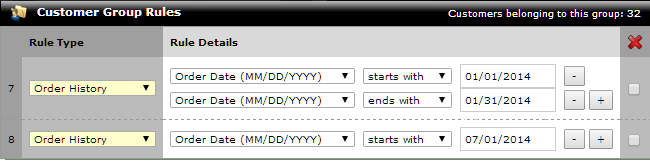 In the above image, the customer group has two rules. The first rule (rule 7) has two sets of rule details, while the second rule (rule 8) has only one set of rule details. In order to match rule 7, a customer must have placed at least one order between January 1st, 2014 and January 31st, 2014. In order to match rule 8, a customer must have placed at least one order on or after July 1st, 2014. If the How to apply rules below option is set to match ALL of the rules below, then the customer must match both rule 7 and rule 8 in order to be assigned to the customer group. In order to match both rule 7 and rule 8, a customer must have placed at least one order between January 1st, 2014 and January 31st, 2014, and at least one order on or after July 1st, 2014. If the How to apply rules below option is set to match ANY of the rules below, then the customer must match either rule 7 or rule 8 (or both rules) in order to be assigned to the customer group. In order to match rule 7 or rule 8, a customer must have placed at least one order between January 1st, 2014 and January 31st, 2014, or at least one order on or after July 1st, 2014.
example
In the example used throughout this tutorial, The Poster Life offers special rates on volume orders from wholesalers. In order to qualify for the wholesale rates, a customer must be subscribed to the $10/month wholesaler program.
Customers will be assigned to the "Wholesaler" customer group based on purchasing (and remaining subscribed to) the "Wholesale program" product. Once the the "Wholesale program" product has been created and configured, the next step is to create and configure the "Wholesaler" customer group. The "Wholesaler" customer group will include the following Customer Group Editor settings: Customer Group Options Group Name* Wholesaler Is this Customer Group Active? YES How to apply rules below match ALL the rules below ... Customer Group Rules Rule Type Subscriptions Rule Details Product SID is X In the Rule Details settings, X must be replaced by the actual SID number of the "Wholesale program" product. Once the "Wholesale program" product and "Wholesaler" customer group have been created and configured, any customer who purchases the "Wholesale program" product will automatically be subscribed to the "Wholesale program" product. And as long as the subscription to the "Wholesale program" product remains active, the customer will be assigned to the "Wholesaler" customer group.
Components that are affected by customer group membership
This tutorial is intended to explain the use of customer groups. Detailed instructions for configuring components such as products, product fields, product attributes, etc is outside the scope of this tutorial and so will not be discussed here. Instead, there are many Knowledge Base articles and tutorials that may be referred to for specific instructions relevant to each type of component. Coupon Batches If the customer group will be used to specify customers to receive a coupon batch, then the customer group must first be created and configured. Then go to [Admin > Event Engine Module > Create a Coupon Batch]. The customer group will appear in the Coupon Batch Recipients list. The following Knowledge Base article provides detailed instructions for creating coupon batches: Create a Coupon Batch Customer Searches If the customer group will be used to specify customers to search for, then the customer group must first be created and configured. Then go to [Customers > Search Customers] and set the first dropdown menu in the Search Customers title bar to Customers that match rules below. In the Search Rules section, select Customer Group (SID) from the first dropdown menu, then fill out the remaining options as desired. More information about the Search Customers page is available in the following Knowledge Base articles: Search Customers Features of "Search" Pages in the Admin Area Email Batches If the customer group will be used to specify customers to receive an email batch, then the customer group must first be created and configured. Then go to [Design > Modular Mailer (Bulk Email) > Send an Email Batch]. The customer group will appear in the Unselected Customer Groups list. Click on the customer group to select it, then click the >> button to move the customer group over to the Recipients list. The following Knowledge Base article provides detailed instructions for sending email batches: Send an email batch to a group of customers Events If the customer group will be used as a trigger for an event, then the customer group must first be created and configured. Then in the Event Editor, when the Trigger Type is set to customer, the customer group may be specified (by SID number) in the Trigger Details. The following Knowledge Base articles provide instructions for creating and configuring events: Give a group of customers a discount Create coupons for a specific group of customers Event Engine Editor HTML Templates If the customer group will be used to selectively show or hide content in the storefront, then the customer group must first be created and configured. Then the {IF-CUSTOMER-IN-GROUP-BEGIN} AND {IF-CUSTOMER-IN-GROUP-END} QuickCode Tags may be added to the desired templates, to show or hide content between those tags depending on whether the customer is assigned to the specified customer group. The following Knowledge Base articles and QuickCode Tag Glossary entries provide more detailed instructions: List of storefront pages and associated templates Populate Templates Template Package Sandbox Creating templates with content viewable only by specific Customer Groups Make wholesale products available to certain customers {IF-CUSTOMER-IN-GROUP-BEGIN} {IF-CUSTOMER-IN-GROUP-END}
example
In the example used throughout this tutorial, the Poster Life store offers special rates on volume orders from wholesalers. In order to qualify for the wholesale rates, a customer must be subscribed to the $10/month wholesaler program.
Customers will be assigned to the "Wholesaler" customer group based on purchasing (and remaining subscribed to) the "Wholesale program" product. So, in order to set up the customer group rules, it will be necessary to first create and configure the "Wholesale program" product and its subscription rules. Finally, the "Wholesale rate" event must be created to provide the volume discount to customers who are assigned to the "Wholesaler" customer group. The "Wholesale rate" event has two triggers (customers must be in the "Wholesaler" customer group, and the current order must contain at least 50 items) and one result (the price of all products in the order is discounted by 40%). The "Wholesale rate" event will include the following Event Editor settings: General Information Active YES How to apply the Triggers below Match ALL the triggers below. . . . Event Triggers Trigger Type customer Trigger Details The customer is in the Customer Group SID X Trigger Type basket Trigger Details The basket total product quantity is greater than 49 . . . Event results Result Type order pricing Result Details The product subtotal is decreased the amount of 40 percent In the Trigger Details settings, X must be replaced by the actual SID number of the "Wholesaler" customer group. Once the "Wholesale rate" event has been created and configured, any customer who is in the "Wholesaler" customer group, and has 50 or more products in the basket for the current order, will receive a 40% discount on the product subtotal of the current order. The Event Editor contains many more options which are not directly relevant to this customer group tutorial, but are relevant to creating events. Detailed instructions for configuring events are available in the following Knowledge Base articles: Event Engine Editor Give a group of customers a discount |