|
thomas, the ecommerce-wielding bear, answers your questions:
 |
|
Thomas,
What's the easiest way to setup a two week free trial for a subscription product? Can it be setup to capture the credit card and then charge it two weeks later when the trial period ends?
— Free Trial in Tallahassee
|
Why, yes, this is possible, and it can be set up in just a couple steps. Here's a tutorial on how to set your store so that you can sell a free trial product that switches over to a paid version of the product after the trial period ends.
You will need to create two products in your store:
-
The free "trial" product that the customer will "purchase" themselves in your storefront for $0.00,
-
The on-going regular version of the product, which the customer's subscription will automatically switch over to after their two-week free trial period has ended. After the customer's subscription automatically changes over to the regular product, they will be billed on a repeating billing schedule that you specify.
Part 1: Create the regular version of the product
First, create the regular on-going product that the free product will change over to after the trial period ends. To do this, open the Product Editor, located in your store's Administration Area at: [Navigation Menu > Products > Add a Product].
The Product Editor has several sections. Locate the section titled Subscription Rules. That section contains the options for setting up recurring billing. Complete the fields in this section. (See the example image below.)
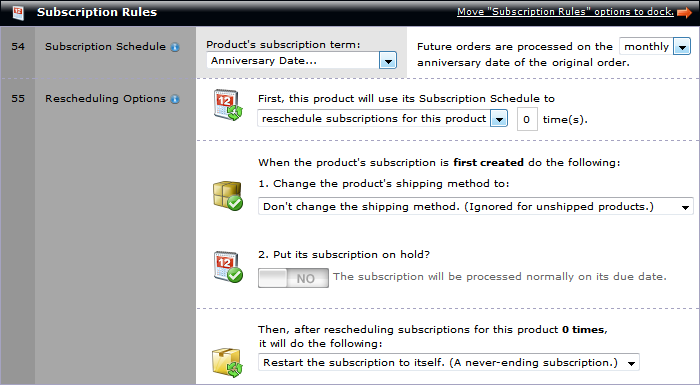
Some of the Subscription Rules for that are available in the Product Editor.
In the Subscription Schedule option, enter the billing term for the product. This is the billing cycle that will begin after the 14-day free trial period ends. In this example, the regular product bills on a monthly schedule, so I've selected Anniversary Date and monthly in the menus. (Many different options are available. Select the options that match the billing schedule you want for your product.)
Next, set this product to continue its billing cycle indefinitely in the Rescheduling Options option. By setting the product to Restart the subscription to itself, I've created an ongoing loop. After one order for this product is processed, another order for it will be scheduled in your store's Subscription Queue, scheduled to be processed on the same day next month. The monthly billing cycle will automatically continue until the customer's order is manually removed from your Subscription Queue by either the customer or a store admin.
Give this product a name, price, and any other features you want, then click Save Changes. After creating the product, make note of its SID (System ID) number. You will need to reference it in the next step.
Part 2. Create the "free trial" product.
Return to the Product Editor, and create a new product. This one will be the free product with the two-week trial period. This time, be sure to set the product's price to zero. (If it's not zero, it wouldn't really be a free trial, would it?) After inputting the product's price, continue to the Subscription Rules section of the Product Editor.
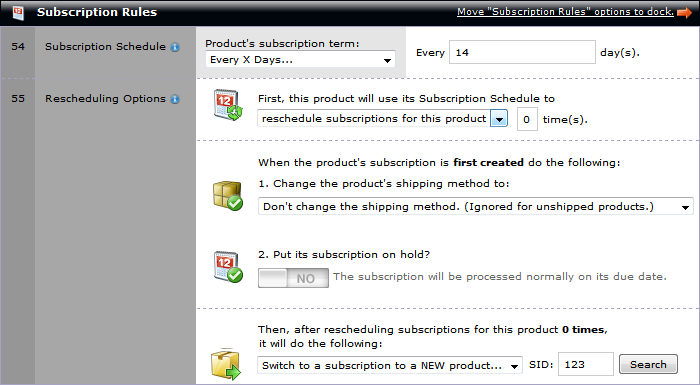
Setting the Subscription Rules for the Free Trial product.
For the Subscription Schedule, select Every X Days as the Product subscription term and set the product to rebill Every 14 day(s). These settings will cause fourteen days to pass after the free trial product is purchased before the system bills the next product in the customer's subscription chain (which we will set up next).
For the Rescheduling Options, set the free trial product to rebill as itself zero times, and set it to Switch to a subscription to a NEW product. In this field, enter the System ID number of the product you want the customer's subscription to switch over to. In this example, I've entered "123" in this field, which is the System ID number of the regular on-going product. This will tell the store to change over to product 123 fourteen days after the free trial product is purchased. After that, product 123's subscription rules will take over, and the regular product will continue billing as itself every month.
Part 3. What happens when a zero-dollar product is purchased?
Below is an example of a store checkout page in which a customer is purchasing the Free Trial Product. (See item "F" in the image below.) The product's $0.00 price does not prohibit the customer from placing their order. The customer can checkout and enter their billing address and credit card information as usual.

The customer will enter their credit card information as usual. (See item "G" in the image above.)
authorizing a $0.00 transaction
Some payment gateways (such as Authorize.net, PayFlow, etc.) or credit card types (Visa, Mastercard, etc.) will decline a $0.00 transaction. To prevent the free order from being declined, the shopping cart software will submit the order to the payment gateway as a $1.00 "authorize-only" transaction. This will allow the payment gateway to validate the credit card.
The value of this authorization can be changed from $1.00 to a value that you specify. This can be done on the System Settings page, with the setting named Credit Card Validation Amount.
The "authorize-only" nature of the transaction means that the customer will never actually be billed for it. The gateway is just authorizing the card, making sure it is legit, and not charging it. The transaction will be listed in your payment gateway account records, but will expire after 30-90 days (depending on the gateway), and will remove itself from your gateway records after it expires. This authorization has no affect on your customer, order or subscription records in your store.
Part 4. What will be recorded in my store's administration area?
After the customer places the order for the free trial product in your store, the transaction will be recorded like any other in your store's order records. (View your store's order records in your administration area at: [Navigation Menu > Orders > Search Orders].) On the Search Orders page, you'll find the $0.00 order for the free product.
Additionally, a subscription will be created for the regular product in your store's Subscription Queue, set to be processed fourteen days from the free product's purchase date. On the Search Subscription Queue page, click the edit button to view the subscription's details. A list of the products included in the customer's subscription is among the information listed on the Subscription Editor page.
When viewing this customer's subscription details, we find that the customer now has a scheduled order for the regular product. In our example, the "Free Trial Product" was purchased on August 10. The Bill Date field shows us that this subscription is scheduled to be processed on August 24th; fourteen days after the purchase date of the "Free Trial Product". On the 24th, an order will automatically be placed for the "Regular Product". From then on, future orders for the "Regular Product" will continue to be placed on the 24th of each month. The billing cycle will continue automatically, until altered by either the customer or store administrator.
|