|
assigning previously uploaded images to a product
I've already uploaded several images, and now I want to assign them to a product I'm making. How do I add an existing image to my product, so I don't have to upload it again?
To assign a previously uploaded image to a product, follow these steps:
-
In the product editor, expand the section titled Images. (See sample image below.)

-
In the left column of the Images section, click the link titled Add images to this product.
-
This will open a popup window containing image options. (See sample image below.) Make sure your web browser is set to allow popup windows.
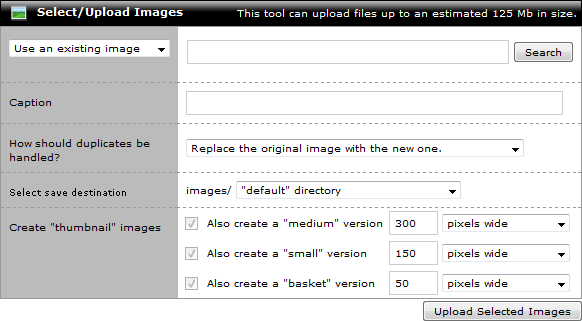
-
In the first option, set the dropdown menu to Use an existing image. This will change the "Browse for file" field to the right to a text field with a Search button.
-
Click the Search button. This will open a window containing an image browser. (See sample image below.)
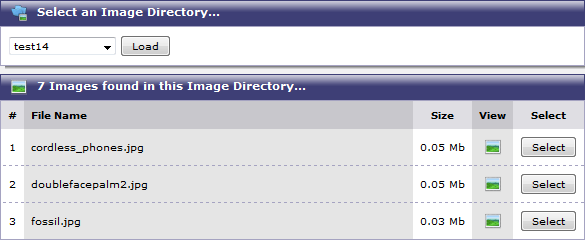
-
Locate the desired image, then click its Select button to select it. Selecting the image will close the image browser window and will enter the image's path in the search field.
-
Optionally, enter a caption for the image, if one is desired.
-
Select the directory in which thumbnail versions of the image should be saved. The image's URL will be used for the product's large image. The store will create a "medium", "small" and "basket" version of the image for use in various other locations of the storefront.
-
Specify the sizes of the "medium", "small" and "basket" version of the image that will be created.
-
Click the "Save Selected Images" button to associate the image with the product and create the various thumbnail images.
|