question
What is the process for duplicating previous product entries?
In MMv4, it is possible to "clone" products. When a product is cloned, a new product is created with most of the details and settings copied from of the original product. The "clone" product may then be edited to change or add any details that are different from the original product.
Search Products page
To clone products, go to [Products > Search Products], and select the checkbox to the right of the product(s) to be cloned. One clone will be created for each selected product.
Select the checkbox corresponding to each product to be cloned.
After selecting the product(s) to copy, scroll down to the Perform an action on the rows selected above... section at the bottom of the Search Products page. From the dropdown menu, select clone and then click Go.
 From the action dropdown menu, select clone, then click Go.
From the action dropdown menu, select clone, then click Go.
tip: add the clone button to the product search table
If a store admin uses the clone command frequently, it may be more convenient to add the clone button to the Product Search table instead of scrolling down to the action menu every time. To add the clone button, click the Customize table columns link at the top right of the Product Search table. In the Customize Search Products Table Columns popup window, select the checkbox next to Clone. Then click the Save My Changes button at the bottom right of the popup to close that window and return to the main Search Products page. The Product Search table will now include the Clone column, which adds a  (clone) button for each product displayed in the Product Search table. Simply click the clone button corresponding to a product to instantly clone that product with one click.
After selecting the clone command, the Search Products page will reload, and the newly created duplicate product(s) will be available to select and edit in the Product Editor.
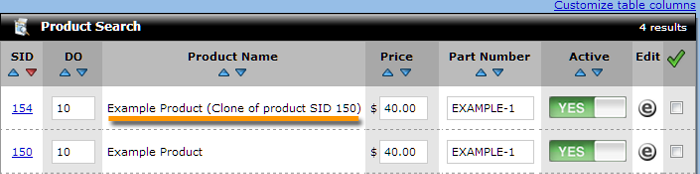 The newly created clone product(s) will be displayed in the Product Search table.
The newly created clone product(s) will be displayed in the Product Search table.
tip: review settings
|