The Store-Generated Email Messages Editor, is the Editor used to alter the content contained within store-generated emails.
Selecting the Email Message to be edited
1.) Go to Design > Search Email Messages.
2.) Select a message to be edited, either by clicking the SID number or the "e" (edit) icon.
System Email Info
SID (System ID)
Displays the SID number for the viewed Email Message.
Email Subject
The title of the Email Message.
Message Description
A description of the Email Message.
Additional Recipients
Field to insert additional email addresses to receive the email. (insert emails in a comma separated list!)
Plain Text Version of Message
This field includes the body of the Plain Text Version of the Email Message. The plain text version may be used as an alternative if the recipient's email program doesn't display HTML email.
HTML Version of Message
This field includes the body of the email in HTML.
Making changes to the Email Message
Adjusting the email messages to better suit the characteristics of your store is encouraged. However, caution should be taken when altering the contents of a Store-Generated Email Message.
Some things that can cause the template to appear blank or broken are:
-
Beginning/ending QuickCode Block or IF tags not having their associated tag present.
example
-
Excluding a curly bracket "{" or "}" from a QuickCode tag, will cause issues. An example of this would be, if you were to exclude a curly bracket from {PRODUCT-PRICE} -- such as {PRODUCT-PRICE -- it would not translate the QuickCode Tag.
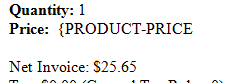 Incomplete QuickCode Tag.
Incomplete QuickCode Tag.
tip
If the template is broken with no turning back, there is a solution! On the Related Pages bar, above the "System Email Info" section, there is an option titled, Reset to Default.
This will set the email message back to its default - before any changes were made.
|