|
Template Packages are sets of HTML templates, CSS files, Javascript files, and images that control the look of your storefront. Template Packages can be used as-is or can be completely customized with your own design. The Get Template Packages page displays all of the Template Packages currently available for installation in your account.
To install or update a template package:
-
Navigate to [Design > Get Template Packages].
-
Hover your mouse over the Template Package Icon to view a larger preview of the Template Package.
-
Click on the Template Package to either install that package, or update one already installed.
Template Packages
Using the Green Arrow buttons, scroll through the available Template Packages to choose the Template Package that you would like to install or update.
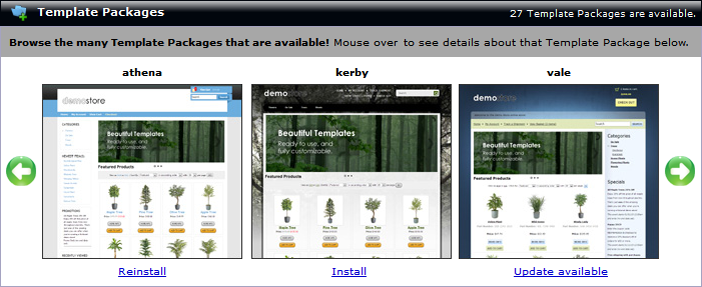
If a Template Package is not installed, an Install link will be available below the Template Package's name. Click it to install the Template Package.
If a Template Package is already installed, a Reinstall link will be available.
warning
Reinstalling a Template Package will overwrite all associated files with the Template Package, meaning any customizations to the Template Package will be wiped out.
If Modular Merchant has made updates to the Template Package since it was originally installed into your account, an Update Available link will be available.
warning
Updating a Template Package will overwrite all associated files with the Template package, meaning any customizations to the Template Package will be wiped out.
Installing a Template Package does not mean that it will be automatically applied to the current storefront, only that it is available. Template Packages can be made live through your System Settings, as well as through the Template Package Sandbox.
Template Package Sample Image
Hovering over one of the small images will allow you to view a larger image of the moused over Template Package. The larger image, as well as an additional installation link will be viewable under the Template Package Sample Image section.
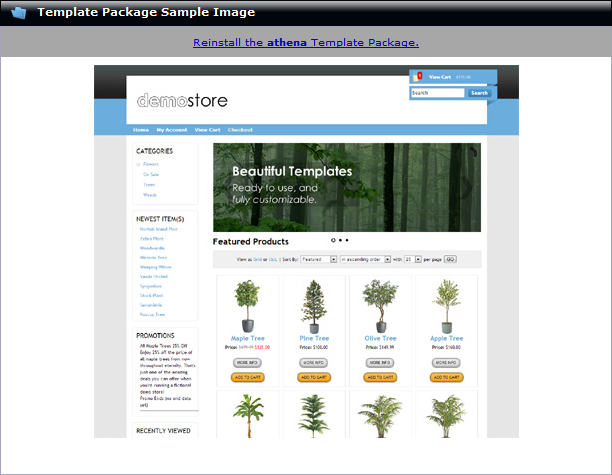
|