|
quote
I have an Authorize.net account, but am unsure how to connect it to my Modular Merchant account. Any guidance you can provide would be appreciated.
The System Settings have several fields in which you can enter your Merchant Account info. Once entered, your Modular Merchant store will begin to communicate with your Merchant Account to validate and process credit cards.
Your account's System Settings are located in your store's Administration Area, through [Admin > System Settings].
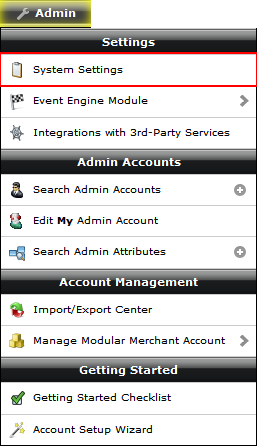 [Admin > System Settings].
[Admin > System Settings].
The Merchant Account Settings are option #33-38. Here you can select and fill in the necessary information for your credit card payment gateway (such as Authorize.net), and also enter your login for PayPal Website Payments Standard.
#33 - Does your store accept credit cards?
Select Yes to display the credit card fields in the checkout.
#34 - Credit Card Discount Rate
Has no affect on your prices or fees. Simply used in financial reports generated by the store.
#35 - Credit Card Validation Amount
If a free ($0.00) order is placed in the store that uses a credit card, the card will be subject to an authorization check in the amount inputted here.
#36 - Capturing of funds
Select a uthorize AND collect the funds to to capture the funds from store orders when they are placed. Select authorize funds only (collection done manually later) to authorize the funds only. If the latter is selected, the user must log into the payment gateway's admin area/virtual terminal to capture the funds.
note
Users of the Authorize.net payment gateway can also capture the funds on the Search Orders page.
#37 - Credit Card payment processing gateway
Use the dropdown menu to select the payment gateway that your store will send the credit card authorizations to. Once the payment gateway has been selected, some additional options to input the account holder's login credentials will become available.
tip
Select Manual (Process Offline) when testing the store prior to opening it to the public. That way, a live credit card needn't be inputted to place orders.
tip
Gateway Credentials
To finish the integration with your payment gateway, input the gateway login credentials.
note
Manual (Process Offline) does not require any gateway credentials.
#38 - PayPal Account Login
If your store accepts PayPal payments, input the email address associated with the PayPal account here.
|